Select the Server and Click Connect.
In SQL Server Management Studio Object Explorer, right-click the server, and then click Properties.
On the Security page, under Server authentication, select the new server authentication mode, and then click OK.
In Object Explorer, right-click your server, and then click Restart. If SQL Server Agent is running it must also be restarted.
In Object Explorer, expand Security, expand Logins, right-click sa, and then click Properties.
On the General page, create and confirm a password for the login.
On the Status page, in the Login section, click Enabled, and then click OK.
To allow the SQL Express database to be access from clients on the network, you will need to configure the database using the Microsoft SQL Server Configuration Manager.
Launch the SQL Server Configuration Manage. Then expand the nodes. Locate the instance of the SQL Server and enable the Protocols as shown: 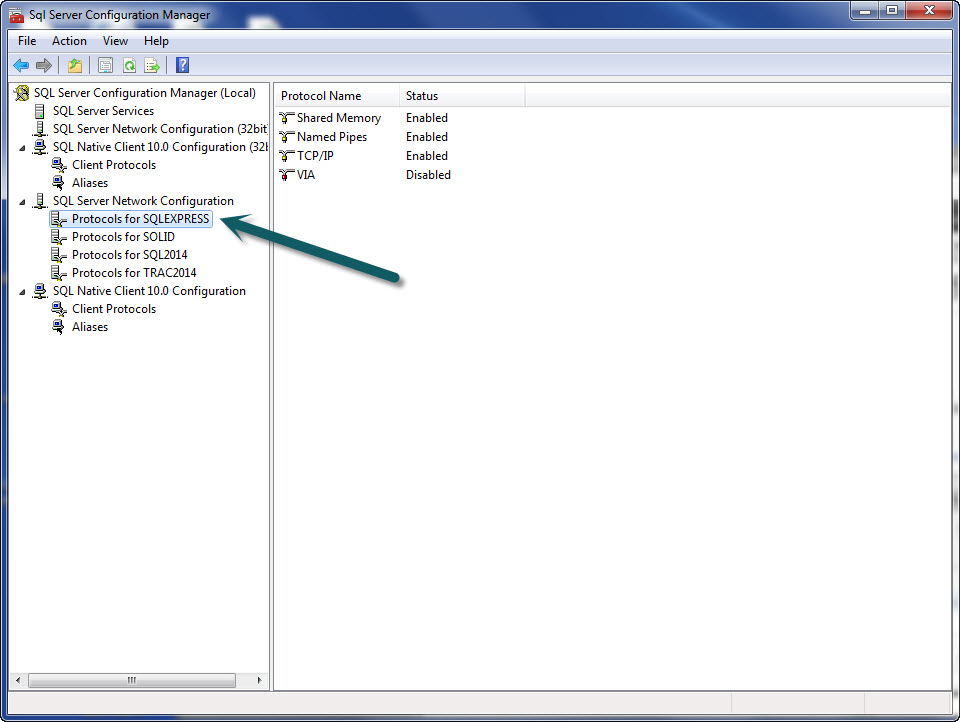
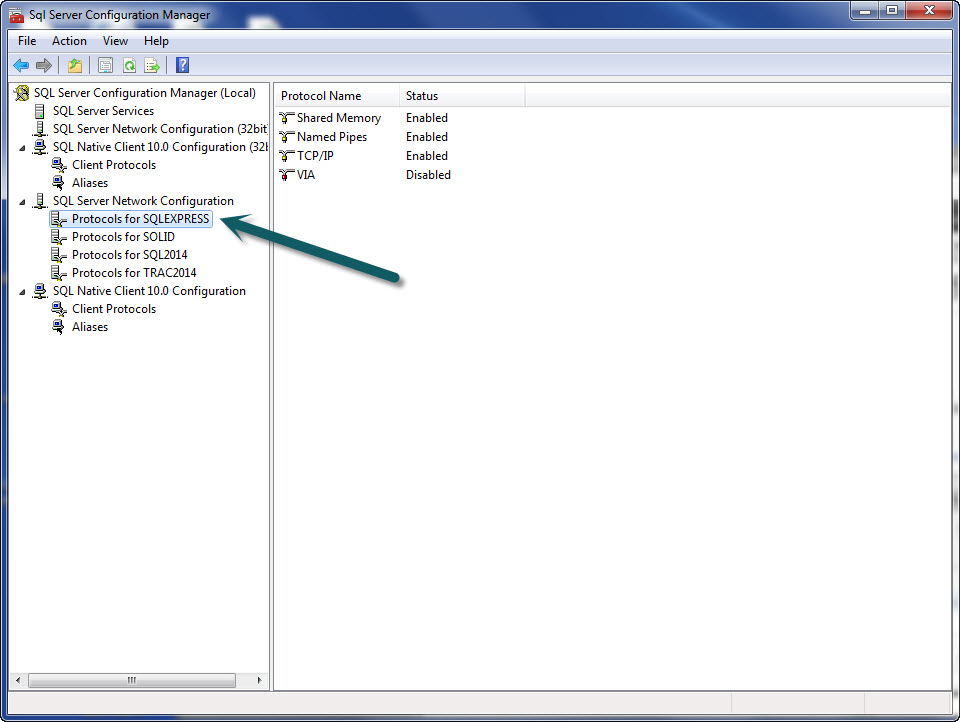
Restart the services. Right click and choose restart
Make sure that the server firewall ports are opened as follows:
TCP: 1433, 1434
UDP: 1434
You will need to copy the Access database data into the new SQL Server database catalog.
To do this run a Tractivity application named dbCopy
Set the source to your existing Access database
Set the Destination to you new SQL Server (be sure to include the instance i.e. SERVER\SQLExpress. Set the user and password and the catalog (often Timeport is used)
Click to begin copying, this may take a while depending on the computer power, network speed (if across the network) and the size of the database.
After completing the database copy, set the client database path, run TracManager and run the Database Check for Errors function (Administrate>Database>Database Maintenance)
The following assumes that the database is now ready to use (after copy or restore).
Each client needs to have the database path set. To set TracManager, you can launch while holding the Shift-Key down until prompted for a database path or you can use the File menu on the login screen. On pcTrac, you may use the menu on the login screen.



Copyright TRACTIVITY 2016. All Rights Reserved